Enter Network Credentials Windows 11
plugunplug
Sep 18, 2025 · 7 min read
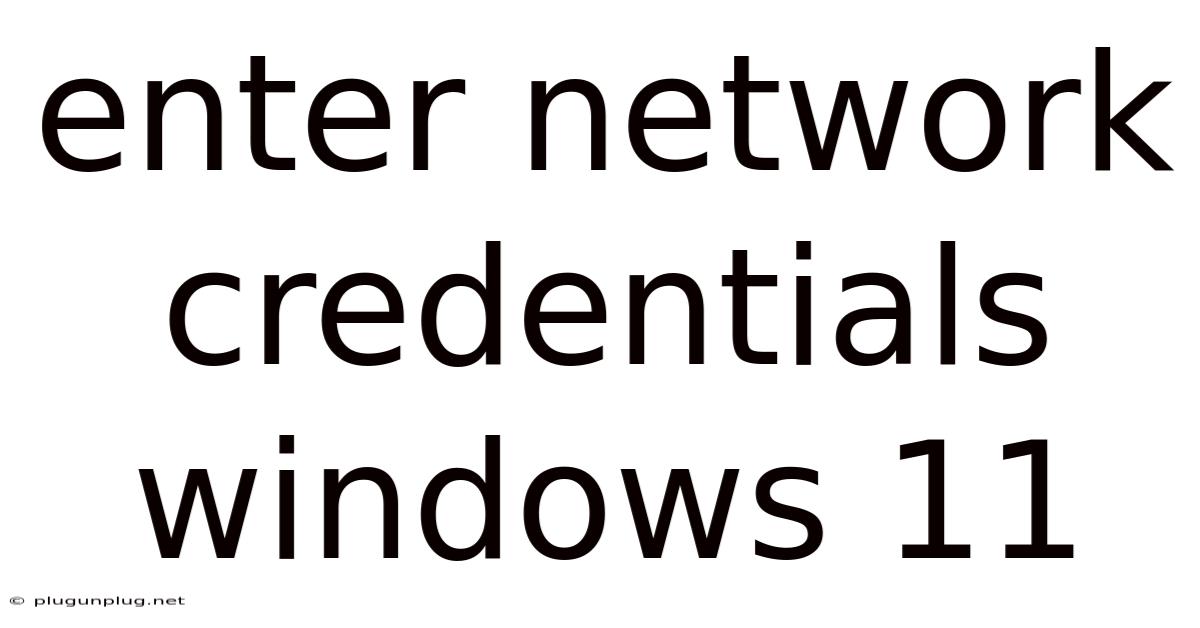
Table of Contents
Entering Network Credentials in Windows 11: A Comprehensive Guide
Connecting to a network in Windows 11 often requires entering network credentials – your username and password. This process can seem straightforward, but various scenarios and troubleshooting steps can make it confusing. This comprehensive guide will cover everything from basic connection to advanced troubleshooting, ensuring you can seamlessly access any network. We’ll explore different methods, explain potential problems, and offer solutions to keep your Windows 11 experience smooth and connected.
Understanding Network Credentials
Before diving into the specifics, let's clarify what network credentials are. Essentially, they are the identification details you provide to access a secured network. These credentials usually consist of a username and a password, sometimes supplemented by a domain name if connecting to a corporate or institutional network. Think of them as your digital key to unlock access to shared resources, files, printers, and the internet itself within that network.
Different networks require different types of authentication. Some networks might use a simple username and password, while others might utilize more complex authentication methods like smart cards or certificates. This guide will primarily focus on the standard username and password authentication method, which is the most common scenario for home and many office networks.
Method 1: Connecting to a Wi-Fi Network
This is the most common method, used daily by most Windows 11 users. Connecting to a secured Wi-Fi network requires entering the network's security credentials (password).
Steps:
- Click the Wi-Fi icon: Locate the Wi-Fi icon in the system tray (usually at the bottom-right corner of your screen). It looks like a small antenna symbol.
- Select your network: A list of available Wi-Fi networks will appear. Choose the network you want to connect to.
- Enter the network password: A prompt will appear asking for the Wi-Fi network password. Type the password accurately and click "Connect."
- Verification: Windows 11 will attempt to connect to the network. If the password is correct, you'll be connected. If not, you'll receive an error message.
Troubleshooting Wi-Fi Connection Issues:
- Incorrect Password: Double-check the password for typos. Passwords are case-sensitive.
- Network Out of Range: Ensure you're within the range of the Wi-Fi router. Obstacles like walls or furniture can significantly weaken the signal.
- Router Issues: Restart your router and modem. A temporary glitch in the router could be the cause.
- Driver Problems: Outdated or corrupted Wi-Fi drivers can lead to connectivity issues. Check for updates in Device Manager. (Search for "Device Manager" in the Windows search bar).
- Network Interference: Other devices using the 2.4 GHz or 5 GHz frequencies (like microwaves or cordless phones) can interfere with your Wi-Fi signal.
Method 2: Connecting to a Wired Network (Ethernet)
Connecting to a wired network usually involves automatic configuration. However, if you encounter issues or need to manually specify credentials, follow these steps.
Steps:
- Connect the Ethernet cable: Plug one end into your computer's Ethernet port and the other into your router or network switch.
- Check network status: Windows 11 will usually automatically detect and connect to the network. Check the network icon in the system tray to verify.
- Manual Configuration (if needed): If automatic connection fails, you might need to manually configure the network settings. Go to Settings > Network & internet > Ethernet. Here you can adjust settings like IP address, DNS servers, and proxy settings, though typically this isn't necessary for standard network connections.
Troubleshooting Wired Network Issues:
- Cable issues: Check the Ethernet cable for any physical damage. Try a different cable to rule out cable problems.
- Network Problems: The problem may not be with your computer but with the network itself. Check if other devices connected to the same network are also experiencing issues.
- Driver Issues: Just like with Wi-Fi, outdated or corrupted network drivers can hinder connectivity. Update them via Device Manager.
- Network Port Conflict: In some cases, a network port conflict can cause issues. Check your network settings to resolve any port conflicts.
Method 3: Entering Credentials for Shared Network Resources
Accessing shared folders, printers, or other resources on a network often requires providing your network credentials.
Steps:
- Accessing the Shared Resource: When attempting to access a shared folder or printer, Windows 11 might prompt you to enter credentials.
- Credential Prompt: A window will appear asking for your username, password, and potentially a domain name.
- Entering Credentials: Input the required information correctly and click "OK."
- Remember Credentials: You can choose to save the credentials for future access.
Troubleshooting Shared Resource Access Issues:
- Incorrect Credentials: Double-check your username and password. Remember that passwords are case-sensitive.
- Network Permissions: Ensure you have the necessary permissions to access the shared resource. The network administrator might need to grant you access.
- Firewall Issues: Windows Firewall or a third-party firewall might be blocking access. Temporarily disable the firewall to test this possibility (remember to re-enable it afterward for security).
- Network Sharing Settings: Verify that network sharing is enabled on both your computer and the computer sharing the resources.
Method 4: Using the Network Connections Window
For advanced users, managing network connections directly through the Network Connections window offers more granular control.
Steps:
- Open Network Connections: Search for "Network Connections" in the Windows search bar and select the result.
- Manage Connections: This window displays all active and inactive network connections (Wi-Fi, Ethernet, VPN). Right-clicking on a connection provides options like properties, disabling, and enabling.
- Advanced Settings: Within the properties of each connection, you'll find advanced settings that allow for detailed network configuration. This includes specifying IP addresses, DNS servers, and proxy settings. Unless you have specific network configuration requirements, you generally don't need to modify these settings.
Understanding Domain Credentials
If you're connecting to a corporate or institutional network, you'll likely need to use domain credentials. This usually involves a username in the format domain\username followed by your password. The domain name identifies the specific network you're connecting to.
Steps:
- Domain Prompt: When connecting to a domain network, you'll be prompted to enter your domain credentials.
- Entering Credentials: Type your username in the format
domain\usernamefollowed by your password. - Contact IT Support: If you're unable to connect using your domain credentials, contact your IT support department for assistance. There may be account-specific issues or network problems requiring their expertise.
Frequently Asked Questions (FAQs)
Q: What should I do if I forget my network password?
A: If you forget your Wi-Fi password, you'll need to reset it through your router's administration interface. The process varies depending on the router manufacturer. Check your router's documentation for instructions or contact your internet service provider (ISP) for assistance. For other network passwords, contact the network administrator.
Q: Why am I still prompted for credentials even after saving them?
A: There could be several reasons: Credential caching issues, incorrect credential entry, or permissions problems on the network. Try deleting the saved credentials and re-entering them accurately. If the problem persists, check network settings and permissions.
Q: My network connection keeps dropping. What can I do?
A: Network dropouts can stem from various problems, including router issues, driver problems, network interference, or even faulty hardware. Restart your router and computer. Check for driver updates and look for sources of wireless interference.
Q: How do I change my network password?
A: Changing your Wi-Fi password is done through your router's administration interface. Other network passwords require changes through the network administrator or the relevant service provider.
Q: What should I do if I'm experiencing slow network speeds?
A: Slow network speeds can result from many factors, including network congestion, internet service limitations, hardware problems, or software issues. Check your internet speed, restart your router and modem, run a virus scan, and ensure no other processes are heavily impacting your network bandwidth.
Conclusion
Successfully entering network credentials in Windows 11 is essential for connecting to and utilizing network resources. While the basic process is simple, understanding potential problems and troubleshooting techniques is crucial for a seamless experience. This guide has covered common methods, troubleshooting steps, and frequently asked questions to ensure you can confidently manage your network connections in Windows 11. Remember to always practice safe computing habits, using strong passwords and regularly updating your system and network drivers. If you continue to encounter persistent problems, don't hesitate to seek assistance from your network administrator or IT support team.
Latest Posts
Latest Posts
-
Critique Of Social Learning Theory
Sep 19, 2025
-
Working With Person Centered Values
Sep 19, 2025
-
Benefits Of Mixed Methods Research
Sep 19, 2025
-
Scientific Name For A Penguin
Sep 19, 2025
-
Good Fences Make Good Neighbors
Sep 19, 2025
Related Post
Thank you for visiting our website which covers about Enter Network Credentials Windows 11 . We hope the information provided has been useful to you. Feel free to contact us if you have any questions or need further assistance. See you next time and don't miss to bookmark.