How To Create Powerpoint Slides
plugunplug
Sep 23, 2025 · 7 min read
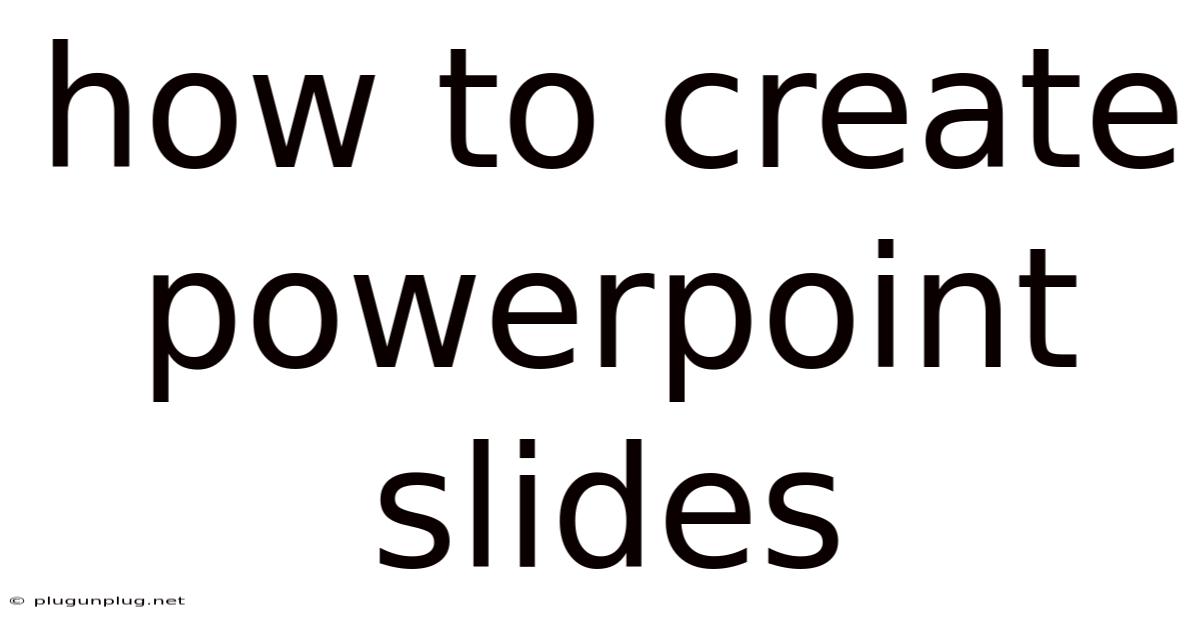
Table of Contents
How to Create Powerful and Engaging PowerPoint Slides: A Comprehensive Guide
Creating effective PowerPoint presentations isn't just about slapping together some bullet points and images. It's about crafting a compelling narrative that informs, persuades, and engages your audience. This comprehensive guide will walk you through the entire process, from initial brainstorming to the final polish, helping you create presentations that leave a lasting impact. Whether you're a seasoned presenter or just starting out, this guide will equip you with the knowledge and skills to design truly powerful PowerPoint slides.
I. Planning Your Presentation: Laying the Foundation for Success
Before you even open PowerPoint, the most crucial step is meticulous planning. This phase determines the overall success of your presentation.
-
Define Your Objective: What do you want your audience to take away from your presentation? Knowing your objective – whether it's to inform, persuade, or inspire – shapes every subsequent decision. Are you trying to sell a product, teach a new concept, or simply share information? A clear objective ensures focus and prevents rambling.
-
Know Your Audience: Who are you presenting to? Their background, knowledge level, and expectations significantly influence your content and presentation style. A presentation to a group of experts will differ greatly from one addressed to a general audience. Tailor your language, examples, and level of detail accordingly.
-
Structure Your Content: A well-structured presentation flows logically and keeps the audience engaged. Organize your information into a clear sequence, using a framework like:
- Introduction: Grab attention, state your objective, and briefly outline the presentation's structure.
- Body: Present your main points, supported by evidence and examples. Break this section into smaller, manageable chunks.
- Conclusion: Summarize your key points, reiterate your objective, and leave a lasting impression. Consider a call to action.
-
Develop a Strong Narrative: Think of your presentation as storytelling. Connect your points with a compelling narrative that keeps your audience interested. Use anecdotes, examples, and relatable scenarios to illustrate your ideas.
-
Keyword Research (for presentations shared online): If your presentation will be shared online, consider conducting keyword research to optimize its searchability. This helps your presentation rank higher on search engines like Google. Choose keywords relevant to your topic and naturally incorporate them into your titles, headings, and bullet points.
II. Designing Your Slides: Visual Communication is Key
Once you have a solid plan, it’s time to translate it into visually engaging slides. Avoid overwhelming your audience with text-heavy slides; instead, focus on concise, impactful visuals.
-
Choose a Consistent Theme and Template: PowerPoint offers a range of pre-designed templates. Select a template that aligns with your presentation's tone and purpose. Maintaining consistency in fonts, colors, and overall design creates a professional and cohesive look.
-
Master the Art of Minimalism: Less is more. Avoid cluttering your slides with excessive text or images. Use bullet points to highlight key takeaways, and keep text concise and easy to read. Aim for no more than six bullet points per slide.
-
Leverage Visuals Effectively: Images, graphs, charts, and icons can significantly enhance understanding and engagement. Use high-quality visuals that are relevant to your content and avoid distracting or low-resolution images.
-
Font Selection Matters: Choose fonts that are easy to read and visually appealing. Stick to a maximum of two fonts per presentation – one for headings and another for body text. Ensure sufficient contrast between text and background colors for optimal readability.
-
Color Palette: A well-chosen color palette can significantly impact the mood and message of your presentation. Use colors strategically to highlight key information, create visual interest, and reinforce your brand identity (if applicable).
-
Use High-Quality Images: Invest in high-resolution images that are relevant to your content. Blurry or low-resolution images can detract from the overall professionalism of your presentation. Consider using royalty-free image websites if you need visuals.
-
Smart Use of Charts and Graphs: Data visualization tools like charts and graphs are crucial for presenting complex information in a digestible format. Choose the right chart type to accurately reflect your data (e.g., bar charts for comparisons, pie charts for proportions, line graphs for trends).
III. Crafting Compelling Content: Words That Work
The content on your slides is just as important as the visuals. Here’s how to make your words count:
-
Use Concise Language: Avoid jargon and overly complex sentences. Use clear, concise language that is easy for your audience to understand. Replace lengthy explanations with impactful visuals whenever possible.
-
Focus on Key Messages: Highlight the most crucial information. Use bullet points to organize your thoughts and emphasize key takeaways. Don't try to cram too much information onto a single slide.
-
Tell a Story: Weave your information into a compelling narrative that keeps your audience engaged. Use storytelling techniques to make your presentation more memorable and relatable.
-
Incorporate Examples and Anecdotes: Use real-world examples and anecdotes to illustrate your points and make your presentation more engaging. Relatable examples help your audience connect with your message on a personal level.
-
Use Strong Verbs and Active Voice: Use active voice to make your writing more dynamic and engaging. Strong verbs add energy and impact to your message.
-
Proofread Carefully: Before presenting, thoroughly proofread your slides for grammatical errors, typos, and inconsistencies. A polished presentation demonstrates professionalism and attention to detail.
IV. Delivering Your Presentation: The Final Act
Your slides are just one part of the equation. Effective delivery is equally crucial.
-
Practice, Practice, Practice: Rehearse your presentation multiple times before the actual event. This will help you become familiar with the content and improve your delivery.
-
Engage Your Audience: Make eye contact, speak clearly and confidently, and encourage interaction. Ask questions, incorporate pauses for effect, and be responsive to your audience's reactions.
-
Use Nonverbal Cues: Your body language speaks volumes. Maintain good posture, use hand gestures effectively, and move around the stage (if appropriate).
-
Handle Questions with Grace: Be prepared to answer questions from your audience. Listen attentively, answer thoughtfully, and admit when you don't know the answer.
-
Time Management: Allocate appropriate time for each section of your presentation. Avoid rushing through your content or running over the allotted time.
V. Advanced Techniques for Exceptional Slides
-
Animation and Transitions: Use animations and transitions sparingly, and only when they enhance the presentation's flow and impact. Overuse can be distracting.
-
Incorporating Video and Audio: Multimedia elements can add dynamism and engagement, but use them judiciously. Ensure high-quality audio and video, and make sure they are relevant and enhance your message.
-
Interactive Elements: For certain presentations, incorporating interactive elements like quizzes or polls can greatly enhance audience engagement. However, ensure that these elements are well-integrated and don't disrupt the flow of your presentation.
-
Data Visualization Beyond Charts: Explore different ways to visually represent your data beyond basic charts and graphs. Infographics, data maps, and other visual representations can be very effective in conveying complex information in an engaging manner.
-
Using White Space Effectively: Don't be afraid to leave empty space on your slides. White space helps improve readability and allows the audience to focus on your key messages without feeling overwhelmed.
VI. Frequently Asked Questions (FAQ)
-
What software should I use besides PowerPoint? Alternatives include Google Slides (cloud-based and collaborative), Keynote (for Apple users), and Prezi (for non-linear presentations).
-
How many slides should I have? There's no magic number, but aim for a balance between enough detail and brevity. Consider one slide per key concept or idea.
-
Should I use full sentences on my slides? No, use concise phrases or bullet points. Your slides should be visual aids, not scripts.
-
What's the best way to handle nerves? Practice! The more familiar you are with your material, the more confident you'll feel. Deep breathing exercises can also help.
-
How can I make my presentation more memorable? Use strong visuals, tell compelling stories, and actively engage your audience.
VII. Conclusion: From Good to Great
Creating compelling PowerPoint presentations is a skill that takes time and practice to master. By following these steps, focusing on clarity, and utilizing visual aids effectively, you can transform your presentations from simple slideshows into powerful communication tools that leave a lasting impression on your audience. Remember, the goal isn't just to present information but to connect with your audience and leave them with a clear understanding and a memorable experience. Keep refining your skills, experiment with new techniques, and continuously seek feedback to become a master of the art of PowerPoint presentation design.
Latest Posts
Latest Posts
-
Adaptations For Venus Fly Trap
Sep 24, 2025
-
Why Skin Considered An Organ
Sep 24, 2025
-
Braking Distance At 60 Mph
Sep 24, 2025
-
Particle Diagram Solid Liquid Gas
Sep 24, 2025
-
What Is Anaphora In Poetry
Sep 24, 2025
Related Post
Thank you for visiting our website which covers about How To Create Powerpoint Slides . We hope the information provided has been useful to you. Feel free to contact us if you have any questions or need further assistance. See you next time and don't miss to bookmark.