How To Uninstall Geforce Experience
plugunplug
Sep 21, 2025 · 5 min read
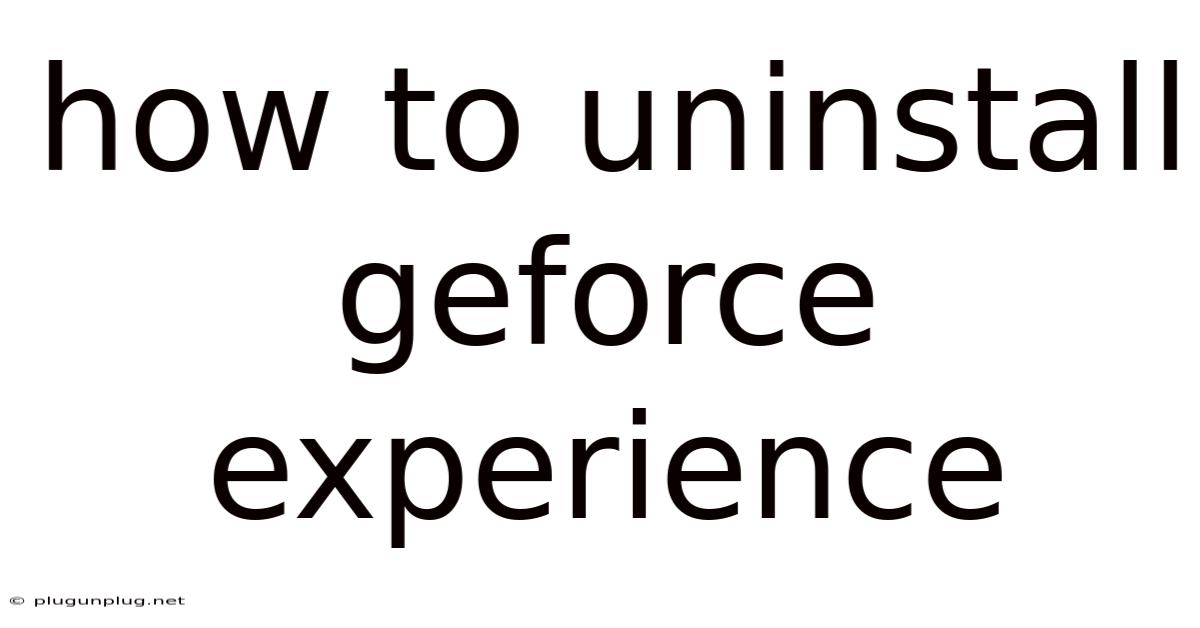
Table of Contents
How to Completely Uninstall GeForce Experience: A Comprehensive Guide
GeForce Experience, while offering convenient features like driver updates and game optimization, can sometimes become problematic. Whether you're facing glitches, performance issues, or simply want to remove it from your system, completely uninstalling GeForce Experience requires more than just a simple drag-to-the-recycle-bin approach. This comprehensive guide will walk you through the process, ensuring a clean removal and addressing potential complications. We'll cover various uninstall methods, troubleshooting common issues, and preventing future reinstallation. This guide is applicable to Windows operating systems.
Introduction: Understanding the Importance of a Clean Uninstall
Simply deleting the GeForce Experience shortcut or using the standard Windows uninstall feature often leaves behind residual files, registry entries, and processes. These remnants can cause conflicts with other applications, interfere with new driver installations, and even lead to system instability. A clean uninstall, on the other hand, ensures the complete removal of all associated components, leaving your system free of any traces of GeForce Experience. This guide will provide you with the knowledge and steps needed to achieve this.
Method 1: Using the Standard Windows Uninstall Feature (Least Effective)
This is the simplest method, but it's the least effective at achieving a truly clean uninstall. It's a good starting point, but you'll need to follow up with the other methods described below for a complete removal.
- Open the Control Panel: Search for "Control Panel" in the Windows search bar and open it.
- Access Programs and Features: Change the "View by" option to "Large icons" or "Small icons" and click on "Programs and Features."
- Locate GeForce Experience: Find "NVIDIA GeForce Experience" in the list of installed programs.
- Uninstall: Right-click on "NVIDIA GeForce Experience" and select "Uninstall."
- Follow the On-Screen Instructions: The uninstaller will guide you through the process. Click "Yes" or "OK" to confirm any prompts.
- Restart your computer: Once the uninstall is complete, restart your computer to ensure all changes take effect.
Method 2: Utilizing the NVIDIA GeForce Experience Uninstaller (More Effective)
NVIDIA provides its own uninstaller, which often does a better job than the standard Windows method. However, it still might not remove all traces.
- Locate the Uninstaller: The location varies depending on your NVIDIA GeForce Experience installation. You might find it within the installation directory (usually
C:\Program Files\NVIDIA Corporation\NVIDIA GeForce Experience). Look for an executable file named something likeUninstall.exeor a similar name. Alternatively, you can search your computer for "NVIDIA GeForce Experience uninstaller". - Run the Uninstaller: Double-click the uninstaller executable to launch it.
- Follow the On-Screen Instructions: The NVIDIA uninstaller will guide you through the process. Click "Yes" or "OK" to confirm any prompts.
- Restart your computer: Once the uninstall is complete, restart your computer.
Method 3: Manual Removal of Leftover Files and Registry Entries (Most Thorough)
This method requires more technical expertise, but it's the most thorough way to ensure a completely clean uninstall. Proceed with caution; incorrect modification of the registry can damage your system.
-
Back up your registry: Before making any changes, back up your registry. This is a crucial step in case something goes wrong. You can do this by exporting the registry key. Search for "regedit" in the Windows search bar, open Registry Editor, then export the relevant keys you will be modifying.
-
Locate and delete leftover files: Manually delete any remaining GeForce Experience files and folders. Common locations include:
C:\Program Files\NVIDIA Corporation\NVIDIA GeForce ExperienceC:\ProgramData\NVIDIA Corporation\GeForce ExperienceC:\Users\[YourUsername]\AppData\Local\NVIDIA Corporation\GeForce ExperienceC:\Users\[YourUsername]\AppData\Roaming\NVIDIA Corporation\GeForce Experience- Check your
%temp%directory for temporary files related to GeForce Experience.
-
Remove registry entries: Use Registry Editor (regedit) to remove any remaining GeForce Experience registry keys. Exercise extreme caution here. Incorrectly deleting registry entries can lead to system instability. Look for keys related to "NVIDIA GeForce Experience" under
HKEY_LOCAL_MACHINEandHKEY_CURRENT_USER. If you're unsure about a key, do not delete it.
Method 4: Using a Third-Party Uninstaller (Convenient but Requires Caution)
Several third-party uninstaller tools offer more comprehensive removal capabilities than the standard Windows uninstaller. These tools often scan for and remove residual files and registry entries that standard uninstallers miss. However, be cautious when choosing a third-party tool; ensure it's from a reputable source to avoid malware.
Troubleshooting Common Issues
- GeForce Experience won't uninstall: Try running the uninstaller as administrator. Right-click on the uninstaller executable and select "Run as administrator."
- Error messages during uninstall: Note the specific error message and search online for solutions. The error message often provides clues about the underlying problem.
- Residual files remain after uninstall: Manually delete any remaining files and registry entries as described in Method 3.
- GeForce Experience reinstalls automatically: Check for scheduled tasks that might be automatically reinstalling the software. Open Task Scheduler (search for "Task Scheduler" in the Windows search bar) and look for tasks related to GeForce Experience. Disable or delete these tasks.
Preventing Future Reinstallation
- Disable automatic driver updates: NVIDIA often automatically updates its drivers and may reinstall GeForce Experience as part of that process. You can disable automatic driver updates through the NVIDIA control panel or by modifying Windows update settings.
- Block the installation directory: You can restrict access to the installation directory (e.g., using file permissions) to prevent GeForce Experience from reinstalling itself.
Conclusion: Achieving a Clean and Complete Uninstall
Completely uninstalling GeForce Experience requires a multi-step approach. While the standard Windows uninstaller is a starting point, a truly clean removal often necessitates manual intervention to remove residual files and registry entries. Remember to back up your registry before making any manual changes. By following the steps outlined in this guide and exercising caution, you can successfully remove GeForce Experience from your system and avoid future complications. This comprehensive guide provides various methods, from simple to advanced, allowing you to choose the approach best suited to your technical skills and comfort level. Remember that a clean uninstall is crucial for maintaining system stability and preventing potential conflicts with other software.
Latest Posts
Latest Posts
-
Lcm Of 15 And 21
Sep 21, 2025
-
Another Word For Brain Storming
Sep 21, 2025
-
What Is 70 Of 15
Sep 21, 2025
-
Nonagon Has How Many Sides
Sep 21, 2025
-
Advantages And Disadvantages Of Observation
Sep 21, 2025
Related Post
Thank you for visiting our website which covers about How To Uninstall Geforce Experience . We hope the information provided has been useful to you. Feel free to contact us if you have any questions or need further assistance. See you next time and don't miss to bookmark.