Instant Replay Keeps Turning Off
plugunplug
Sep 16, 2025 · 7 min read
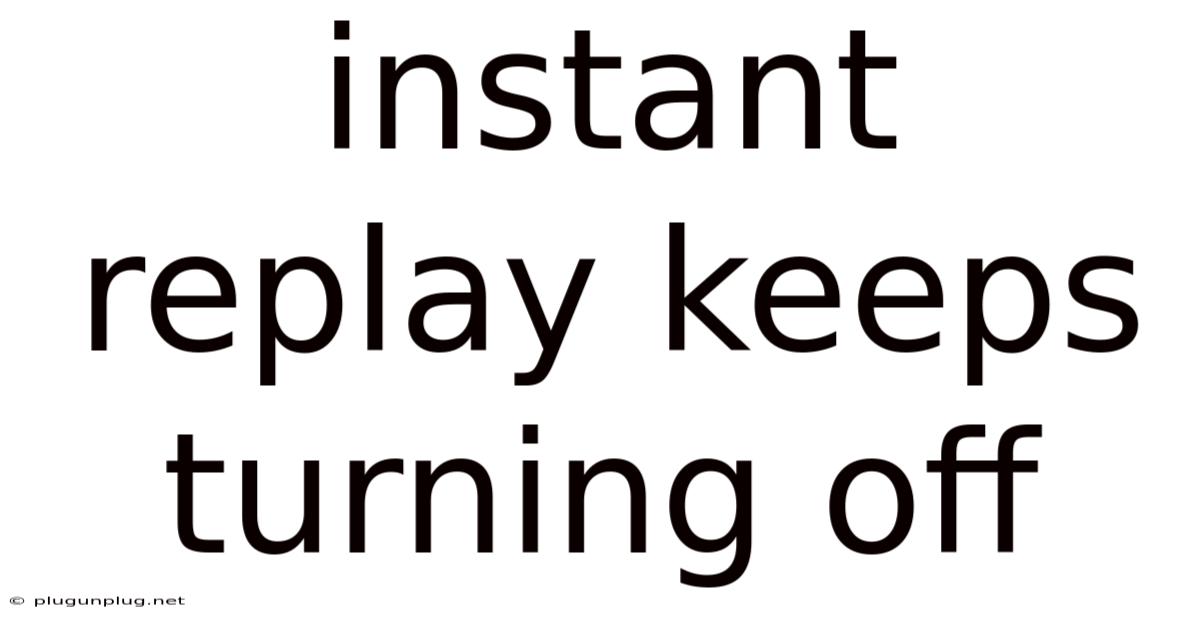
Table of Contents
Instant Replay Keeps Turning Off: Troubleshooting Your Television's DVR Functionality
Are you frustrated because your instant replay feature keeps turning off? This isn't uncommon, and it can be incredibly disruptive when you're trying to catch that crucial moment in a game or savor a favorite scene in a movie. This comprehensive guide will walk you through the common causes of this problem and provide step-by-step solutions to get your instant replay working flawlessly again. We'll cover troubleshooting for various devices, from cable boxes to smart TVs, helping you diagnose and fix this annoying issue.
Understanding Instant Replay Technology
Before diving into troubleshooting, let's briefly understand how instant replay works. Most modern DVR (Digital Video Recorder) systems, whether built into your TV or a separate device, utilize a buffer – a small section of memory that stores a short segment of the program you're watching. This buffer allows you to rewind and rewatch those moments instantly. When the instant replay feature stops working, it usually points to a problem with this buffer or the system's ability to manage it effectively.
Common Causes of Instant Replay Failure
Several factors can contribute to your instant replay feature suddenly ceasing to function. These include:
- Insufficient Buffer Memory: The most common cause. If your DVR's buffer is full, it won't be able to record new content for instant replay. This can happen during fast-paced scenes with a lot of data or if the buffer hasn't been cleared properly.
- Software Glitches: Outdated or corrupted software can interfere with the proper functioning of your DVR system, impacting features like instant replay. This is especially true for smart TVs and cable boxes that rely on software updates.
- Hardware Issues: Problems with the internal components of your DVR, such as a failing hard drive (for external DVRs), can prevent the recording and playback of instant replay. This is less frequent but can still be a significant problem.
- Incorrect Settings: Sometimes, the problem isn't a malfunction but an unintentional change in settings. Check your DVR settings to make sure the instant replay function is enabled and configured correctly.
- Network Connectivity Problems (for streaming services): If you're using a streaming service with DVR capabilities, poor internet connection can disrupt the buffering process and prevent instant replay from working.
Troubleshooting Steps: A Step-by-Step Guide
Let's address each potential cause with practical troubleshooting steps:
1. Checking Buffer Memory and Clearing the Cache:
- For Cable Boxes and External DVRs: Most cable boxes and DVRs have an option to clear the buffer or cache memory. Consult your device's user manual for instructions. This usually involves navigating through the settings menu and selecting an option like "Clear Cache," "Reset," or "Factory Reset" (use caution with factory reset, as it will erase all recordings).
- For Smart TVs: Smart TV DVR functionality can vary considerably depending on the manufacturer and model. Look for settings related to "System," "Storage," or "Apps." You may find options to clear cache or data for individual apps or the entire system. Be cautious, as clearing app data might remove your settings.
- Restarting Your Device: A simple restart can often resolve temporary software glitches that are interfering with the instant replay functionality. Unplug your device, wait for at least 30 seconds, then plug it back in.
2. Software Updates:
- Cable Boxes: Check for software updates regularly. Most cable providers offer automatic updates, but it's a good idea to manually check for updates to ensure you have the latest version. This is usually done through the device's settings menu.
- Smart TVs: Similar to cable boxes, smart TVs also require regular software updates. Access the system settings to check for updates. Depending on the manufacturer, this might involve visiting a specific app store or navigating a settings menu. Keep your TV's firmware up-to-date.
- Streaming Devices: Streaming services like Netflix, Hulu, or Amazon Prime Video don't have built-in DVR capabilities in the traditional sense, but they often offer the ability to "download" shows for offline viewing. Ensure your app is updated.
3. Investigating Hardware Issues:
- External Hard Drives: If you're using an external hard drive for your DVR recordings, check the drive's health. Look for any error messages or unusual noises. If your drive is failing, it will need to be replaced. Back up your recordings to a different drive before replacing the faulty one.
- Internal Hardware (Advanced): Troubleshooting internal hardware requires some technical expertise. If you suspect an internal component issue, contact your device's manufacturer or a qualified technician. Attempting to repair internal hardware yourself could void warranties or damage your device.
4. Checking and Adjusting Settings:
- Instant Replay Functionality: Ensure that the instant replay function itself is enabled. Check your DVR or smart TV settings menu for options related to instant replay, rewind, or DVR settings. Make sure it's toggled "on" and the replay time is set to your desired duration.
- Input Source: Confirm that your TV is using the correct input source. If you're using an external DVR, make sure your TV is connected to the correct HDMI or component port.
5. Network Connectivity (for Streaming Services):
- Internet Speed: Check your internet speed using an online speed test. A slow or unreliable internet connection can affect the streaming and buffering process. Contact your internet service provider if you have consistently slow speeds.
- Network Stability: Make sure your Wi-Fi or Ethernet connection is stable. Try restarting your router or modem to refresh the network.
- Signal Strength: Check the signal strength of your Wi-Fi network. Weak signal strength can lead to buffering issues and disrupt the instant replay function.
Scientific Explanation: Buffering and Data Processing
The instant replay feature fundamentally relies on the principles of buffering and data processing. The DVR continuously records a short segment of video and audio data into a temporary storage area—the buffer. This buffer is typically a section of RAM (Random Access Memory) or flash memory. When you activate instant replay, the DVR retrieves the data from the buffer and plays it back.
The size of the buffer dictates how much content can be instantly replayed. A larger buffer allows for longer replay times, while a smaller buffer limits the duration. The process of recording to and retrieving data from the buffer requires efficient data management. Software glitches or hardware issues can hinder this process, leading to the malfunction of the instant replay.
Insufficient memory, whether RAM or storage, will directly impact the buffer's capacity. If the buffer is full, new data cannot be recorded, hence the instant replay will stop working. The system’s ability to handle data effectively is crucial for seamless replay. Issues like fragmented data on the hard drive (for external DVRs) can also impede the efficient retrieval of data, resulting in replay issues.
Frequently Asked Questions (FAQ)
-
Q: My instant replay only works for a few seconds. What's wrong?
- A: This likely indicates a small buffer size or insufficient memory. Check your DVR settings for options to adjust the buffer size or clear the cache.
-
Q: My instant replay worked fine yesterday, but now it's not working. What could have changed?
- A: This could be due to a software glitch, a full buffer, or a minor hardware problem. Try restarting your device, clearing the cache, and checking for software updates.
-
Q: I've tried everything, and my instant replay still isn't working. What should I do?
- A: If you've exhausted all troubleshooting steps, it's time to seek professional help. Contact your cable provider or the manufacturer of your TV or DVR for assistance. If it's an external hard drive issue, consider data recovery and hard drive replacement.
-
Q: Is there a risk of data loss when clearing the cache or performing a factory reset?
- A: Clearing the cache generally poses no risk of data loss. However, a factory reset will erase all recordings and settings on your DVR. Back up your important recordings before attempting a factory reset.
Conclusion
Instant replay failure can be frustrating, but by systematically following the troubleshooting steps outlined above, you'll likely be able to pinpoint the cause and restore your instant replay functionality. Remember to check your buffer memory, update software, and investigate hardware issues. If the problem persists, seeking professional help is the best course of action. With a little patience and troubleshooting, you can reclaim those crucial moments and enjoy your viewing experience again!
Latest Posts
Latest Posts
-
Where Is The Tricep Located
Sep 16, 2025
-
Rpm To Rads Per Second
Sep 16, 2025
-
Name Of The Calf Muscle
Sep 16, 2025
-
Location Of The Femoral Pulse
Sep 16, 2025
-
Sulfuric Acid And Potassium Hydroxide
Sep 16, 2025
Related Post
Thank you for visiting our website which covers about Instant Replay Keeps Turning Off . We hope the information provided has been useful to you. Feel free to contact us if you have any questions or need further assistance. See you next time and don't miss to bookmark.