Shortcut For Absolute Reference Excel
plugunplug
Sep 25, 2025 · 7 min read
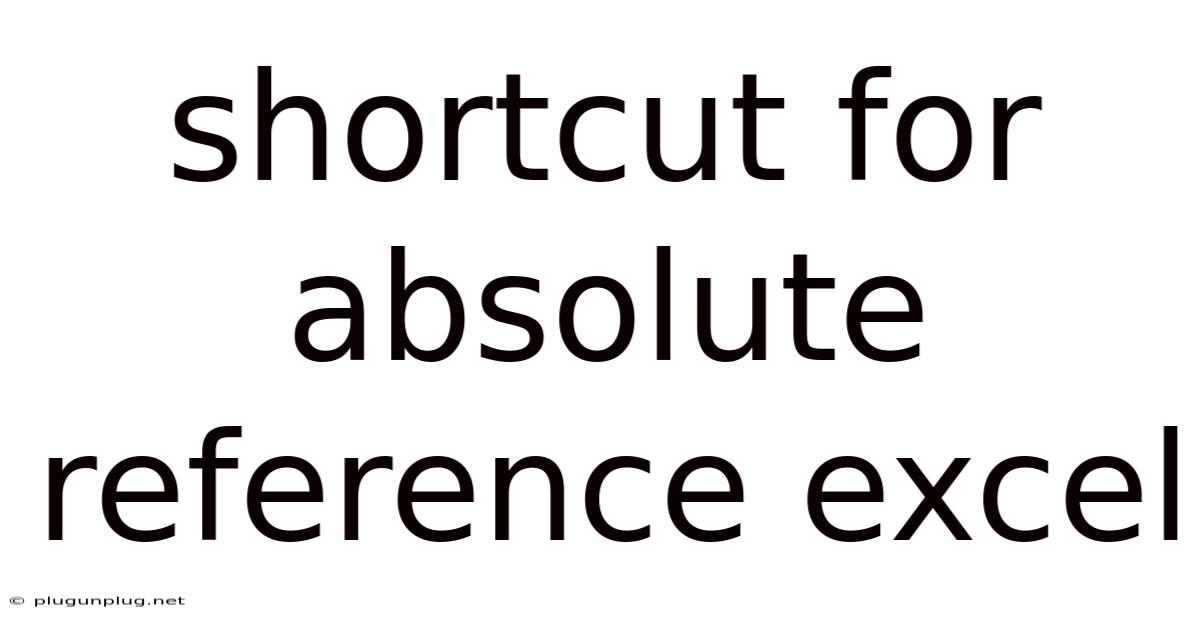
Table of Contents
Mastering Absolute References in Excel: Shortcuts and Techniques for Efficiency
Excel, a cornerstone of data management and analysis, relies heavily on cell referencing. Understanding and effectively utilizing absolute references is crucial for creating dynamic and robust spreadsheets. This comprehensive guide will delve into the intricacies of absolute referencing in Excel, exploring various shortcuts, practical applications, and advanced techniques to boost your spreadsheet efficiency. We'll cover everything from the basics to more advanced scenarios, ensuring you gain a complete mastery of this essential Excel skill. This guide will equip you with the knowledge and skills to confidently navigate and manipulate your spreadsheets with absolute precision.
Understanding Cell References: Relative vs. Absolute
Before diving into shortcuts, let's establish a firm grasp on the fundamental difference between relative and absolute cell references.
-
Relative References: These are the default type in Excel. When you enter a formula like
=A1+B1, Excel interprets this as "add the value in the cell to the left of this cell to the value in the cell one column to the right of this cell". If you copy this formula down, the cell references will adjust relative to the new location. For example, copying=A1+B1to the cell below would automatically change the formula to=A2+B2. -
Absolute References: These references remain constant regardless of where the formula is copied. They use the dollar sign ($) to "lock" either the column, the row, or both.
$A$1: This is an absolute reference which always refers to cell A1, no matter where the formula is copied.$A1: This is a mixed reference that locks the column (A) but allows the row (1) to adjust relatively when copied.A$1: This is another mixed reference that locks the row (1) but allows the column (A) to adjust relatively when copied.
The choice between relative and absolute references significantly impacts the behavior and functionality of your formulas. Understanding this distinction is pivotal for building efficient and error-free spreadsheets.
Shortcuts for Creating Absolute References
Manually typing the dollar signs ($) before each column letter and row number can be tedious, especially when dealing with complex formulas or large datasets. Fortunately, Excel offers efficient shortcuts to expedite the process.
-
The F4 Key: This is the most common and powerful shortcut. After selecting a cell reference within a formula, repeatedly pressing the
F4key cycles through the four reference types:A1(relative reference)$A$1(absolute reference)A$1(mixed reference – row absolute)$A1(mixed reference – column absolute)- Back to
A1(relative reference) and the cycle repeats.
This allows for quick and seamless switching between different reference types without manual typing. This is incredibly useful when you're building formulas that need a combination of relative and absolute references.
Practical Applications of Absolute References
Absolute references are invaluable in a multitude of Excel tasks. Here are a few common scenarios where they prove indispensable:
-
Applying a Constant Value Across a Range: Suppose you want to multiply a column of numbers (Column B) by a fixed percentage (10%) located in cell A1. Using an absolute reference for A1 ensures that the percentage remains constant when you copy the formula down. The formula would be
=B1*$A$1. Copying this formula down will correctly multiply each value in column B by 10%, always referencing the value in A1. -
Referencing a Fixed Table or Range: When working with lookup tables or data ranges, using absolute references prevents accidental shifts in the referenced area when copying formulas. For instance, if your lookup table is in the range A1:B10, using
$A$1:$B$10in yourVLOOKUPorINDEX/MATCHformulas will guarantee that the formula always refers to the correct table, regardless of where it's copied. -
Calculating Running Totals or Cumulative Sums: Creating running totals often requires referencing a cumulative sum from the previous row. Using a mixed absolute reference to lock the starting cell's row ensures that the sum correctly adds values from the beginning. For example, if you have sales data in column A, starting in A1, you can use a formula like
=SUM($A$1:A2)in cell B2. Copying this down will give you running totals for each row, always starting from A1. -
Creating Charts and Graphs with Consistent Data Sources: If your chart's data source utilizes cell references, employing absolute references ensures that the chart correctly updates with data changes without the need to manually readjust the data range every time.
-
Using Absolute References in Array Formulas: Array formulas, which perform calculations on multiple cells simultaneously, often benefit from absolute references to maintain consistent references across the array. This is particularly important when dealing with complex calculations involving multiple ranges.
Advanced Techniques and Considerations
While the basics of absolute references are straightforward, some advanced scenarios require a nuanced understanding:
-
Combining Relative and Absolute References: The real power of absolute referencing comes from skillfully combining them within a single formula. This allows you to create formulas that adapt dynamically to changing data while maintaining consistent references to specific cells or ranges. This is critical for building flexible and scalable spreadsheets.
-
Named Ranges: Using named ranges can greatly enhance readability and simplify the use of absolute references. Instead of referencing
$Sheet1$A$1, you can name cell A1 "SalesTarget" and simply useSalesTargetin your formulas. This improves code readability, reduces errors, and makes it easier to maintain your spreadsheet. -
Data Validation and Absolute References: When employing data validation, you may want to use absolute references to ensure that the validation criteria remain fixed, preventing accidental changes to the validation rules.
-
Troubleshooting Formula Errors: When working with complex formulas, understanding how relative and absolute references affect the formula's behavior is crucial for debugging and troubleshooting. Using the
F4key to cycle through the reference types can be especially helpful in identifying errors arising from incorrect referencing.
Frequently Asked Questions (FAQs)
Q1: What happens if I accidentally omit the dollar sign ($) when I intend to use an absolute reference?
A1: If you omit the dollar sign, the reference will be treated as a relative reference, and it will adjust when the formula is copied. This can lead to incorrect results and unpredictable formula behavior. Always double-check your references to ensure the correct type is used.
Q2: Can I use absolute references with functions like SUM, AVERAGE, or COUNT?
A2: Absolutely! Absolute references work seamlessly with all Excel functions. Using absolute references helps maintain consistent ranges for those functions when copying the formulas.
Q3: Is there a way to quickly convert multiple relative references to absolute references?
A3: While there isn't a single button to convert multiple references, you can use the Find and Replace function to quickly add dollar signs. However, you need to be meticulous, as this method might accidentally affect other dollar signs in your formulas. The F4 key remains the most reliable method for individual cell references.
Q4: What are the implications of using incorrect absolute references in large datasets?
A4: Using incorrect absolute references in large datasets can lead to significant errors, potentially resulting in inaccurate calculations and flawed analyses. The errors might be subtle and hard to detect, especially in complex spreadsheets, making it crucial to verify your references carefully.
Q5: Are there any potential downsides to using too many absolute references?
A5: While absolute references are essential, overusing them can sometimes make the spreadsheet less flexible. Striking a balance between absolute and relative references is key to creating robust and adaptable spreadsheets. Overusing absolute references could also make formulas less readable and more difficult to maintain.
Conclusion
Mastering absolute references is a crucial step in becoming a proficient Excel user. The F4 key shortcut significantly simplifies the process of creating and managing absolute, mixed, and relative references. Understanding the different reference types and their applications empowers you to create dynamic, error-free, and efficient spreadsheets. From simple calculations to complex analyses, the skillful use of absolute references is a cornerstone of effective Excel modeling and data manipulation. Remember to practice and experiment with these techniques to fully integrate them into your workflow. With consistent practice, you'll effortlessly navigate the intricacies of cell referencing and unlock the true potential of Excel for your data analysis tasks.
Latest Posts
Related Post
Thank you for visiting our website which covers about Shortcut For Absolute Reference Excel . We hope the information provided has been useful to you. Feel free to contact us if you have any questions or need further assistance. See you next time and don't miss to bookmark.