How To Draw A Histogram
plugunplug
Sep 23, 2025 · 7 min read
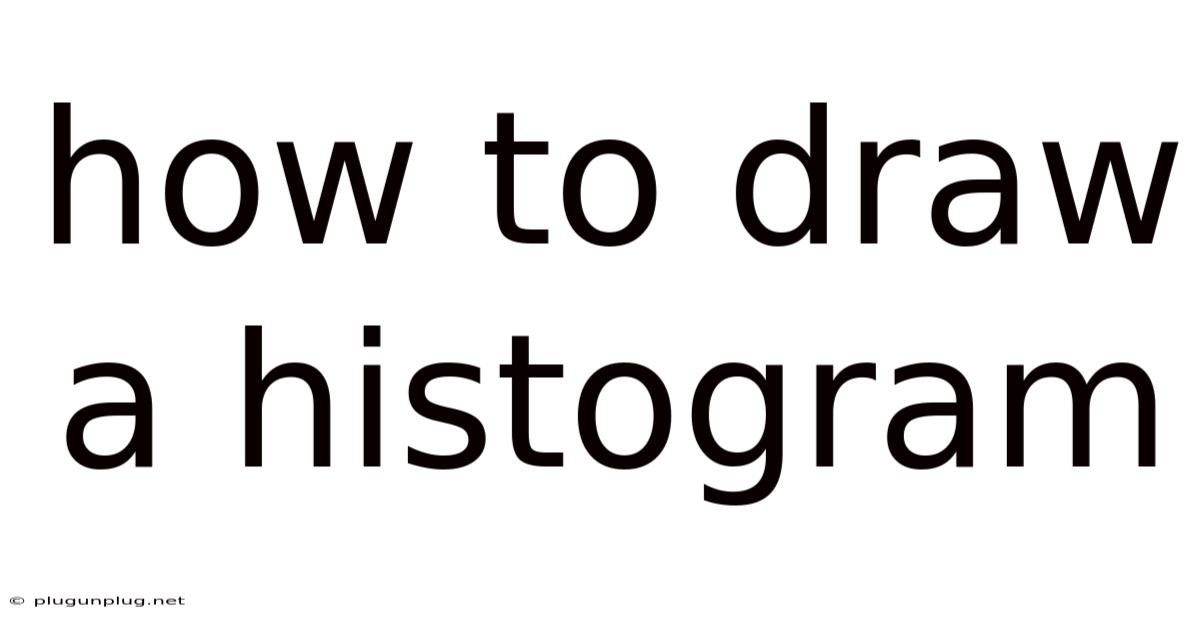
Table of Contents
How to Draw a Histogram: A Comprehensive Guide for Beginners and Beyond
Histograms are powerful visual tools used to represent the distribution of numerical data. They're essential in statistics, data analysis, and various fields requiring data visualization. This comprehensive guide will walk you through the process of drawing a histogram, from understanding the underlying concepts to mastering the technique, covering both manual and software-based approaches. Whether you're a beginner grappling with data representation or an experienced analyst looking for a refresher, this guide will equip you with the knowledge and skills to create effective and insightful histograms.
Understanding Histograms: A Foundation for Effective Visualization
Before diving into the mechanics of drawing a histogram, let's establish a clear understanding of what they are and why they're valuable. A histogram displays the frequency distribution of a dataset. In simpler terms, it shows how many times different values or ranges of values occur within your data. Unlike bar charts that represent categorical data, histograms are specifically designed for continuous or discrete numerical data.
A histogram consists of several key components:
- Bins (or Classes): These are the intervals or ranges into which the data is divided. The width of the bins is crucial and impacts the visual interpretation of the histogram. Choosing an appropriate bin width is a critical step in histogram creation.
- Frequency: This represents the number of data points that fall within each bin. The height of each bar in the histogram corresponds to the frequency of that bin.
- X-axis (Horizontal Axis): This axis represents the values or ranges of values (the bins).
- Y-axis (Vertical Axis): This axis represents the frequency—the number of data points in each bin.
Steps to Draw a Histogram Manually: A Step-by-Step Guide
Drawing a histogram manually offers a deeper understanding of the underlying principles. Let's walk through the process using a hypothetical dataset:
Dataset Example: Suppose we have the following data representing the heights (in centimeters) of 20 students: 160, 165, 170, 170, 172, 175, 175, 178, 180, 180, 182, 185, 185, 185, 190, 190, 192, 195, 198, 200.
Step 1: Determine the Range
Find the difference between the highest and lowest values in your dataset. In our example:
Range = Highest Value - Lowest Value = 200 - 160 = 40 cm
Step 2: Choose the Number of Bins
The number of bins influences the granularity of your histogram. A common guideline is to use Sturge's Rule:
Number of bins ≈ 1 + 3.322 * log₁₀(n), where 'n' is the number of data points.
For our dataset (n=20), the number of bins would be approximately 1 + 3.322 * log₁₀(20) ≈ 5.
Step 3: Determine the Bin Width
Divide the range by the number of bins:
Bin Width = Range / Number of Bins = 40 cm / 5 ≈ 8 cm
Step 4: Create the Bins
Using the bin width, define the intervals for your bins. For our example, the bins would be:
- 160 - 167 cm
- 168 - 175 cm
- 176 - 183 cm
- 184 - 191 cm
- 192 - 199 cm
- 200 cm (This last bin contains only one observation).
Step 5: Count the Frequency for Each Bin
Go through your data and count how many data points fall into each bin. For our example, let's assume we obtain the following frequencies:
- 160 - 167 cm: 2
- 168 - 175 cm: 4
- 176 - 183 cm: 5
- 184 - 191 cm: 5
- 192 - 199 cm: 3
- 200 cm: 1
Step 6: Draw the Histogram
On a piece of graph paper, draw the x-axis and y-axis. Label the x-axis with the bin ranges and the y-axis with the frequencies. Draw bars for each bin, with the height of each bar corresponding to its frequency. Ensure the bars are adjacent to each other (unlike bar charts).
Drawing Histograms using Software: Efficiency and Precision
Manual histogram creation is valuable for understanding the process, but for larger datasets, software is essential. Popular software packages like Microsoft Excel, SPSS, R, and Python (with libraries like Matplotlib and Seaborn) offer robust tools for creating histograms.
Using Microsoft Excel:
- Input your data: Enter your numerical data into a single column.
- Insert a histogram: Go to the "Insert" tab and select "Charts." Choose the histogram option.
- Customize (optional): Excel automatically generates a histogram, but you can customize the bin width, bin boundaries, and chart appearance.
Using R:
R is a powerful statistical programming language with excellent data visualization capabilities. The following code snippet creates a histogram using the hist() function:
# Sample data
data <- c(160, 165, 170, 170, 172, 175, 175, 178, 180, 180, 182, 185, 185, 185, 190, 190, 192, 195, 198, 200)
# Create the histogram
hist(data, main = "Histogram of Student Heights", xlab = "Height (cm)", ylab = "Frequency", col = "lightblue", breaks = 5) #breaks argument controls the number of bins
Using Python with Matplotlib:
Python's Matplotlib library provides extensive control over histogram creation. The following code generates a histogram:
import matplotlib.pyplot as plt
import numpy as np
# Sample data
data = np.array([160, 165, 170, 170, 172, 175, 175, 178, 180, 180, 182, 185, 185, 185, 190, 190, 192, 195, 198, 200])
# Create the histogram
plt.hist(data, bins=5, color='skyblue', edgecolor='black')
plt.xlabel('Height (cm)')
plt.ylabel('Frequency')
plt.title('Histogram of Student Heights')
plt.show()
Interpreting Histograms: Unveiling Data Insights
Once you've created your histogram, the real work begins: interpreting the data it represents. Histograms reveal key characteristics of your data distribution, such as:
- Central Tendency: Where is the data concentrated? A histogram can visually indicate the mean, median, or mode of the data.
- Spread (Dispersion): How spread out is the data? A histogram shows the range and gives you an idea of the variance and standard deviation.
- Symmetry/Skewness: Is the data symmetrically distributed around the center, or is it skewed to one side? A right-skewed histogram has a long tail to the right, while a left-skewed histogram has a long tail to the left.
- Modality: How many peaks (modes) does the distribution have? A unimodal distribution has one peak, a bimodal distribution has two, and so on.
- Outliers: Are there any unusual data points that lie far from the main body of the data?
Choosing the Right Bin Width: A Critical Decision
The choice of bin width significantly affects the appearance and interpretation of your histogram. Too few bins can obscure important details, while too many can create a jagged and uninformative graph. Consider these factors:
- Dataset Size: Larger datasets generally allow for more bins.
- Data Distribution: If the data is highly skewed, you might need more bins to capture the tail.
- Visual Clarity: The goal is a balance between detail and readability. Experiment with different bin widths to find the best visual representation.
Frequently Asked Questions (FAQ)
Q1: What is the difference between a histogram and a bar chart?
A: Histograms represent the frequency distribution of numerical data, with adjacent bars representing continuous or grouped data. Bar charts represent the frequency of categorical data, with gaps between bars to emphasize distinct categories.
Q2: Can I use a histogram for categorical data?
A: No, histograms are not appropriate for categorical data. Use a bar chart or pie chart instead.
Q3: How do I handle a large dataset with many data points?
A: For large datasets, using software is essential. Software packages can handle the calculations and visualization efficiently. You might also need to consider binning techniques to manage the sheer volume of data.
Q4: What if my data has a very wide range?
A: You may need to use a logarithmic scale for the x-axis or consider transforming your data before creating the histogram to improve visual clarity.
Q5: How do I interpret a skewed histogram?
A: A skewed histogram suggests that the data is not symmetrically distributed. Right-skewness often indicates a concentration of data at lower values with a few high outliers. Left-skewness indicates the opposite.
Conclusion: Mastering Histograms for Data Analysis
Histograms are indispensable tools for visualizing and interpreting numerical data. By understanding the fundamental principles, mastering the steps involved in creating them, and leveraging the capabilities of software packages, you can unlock valuable insights from your data. Remember that the selection of an appropriate bin width and careful interpretation are crucial for drawing meaningful conclusions from your histogram. Practice creating histograms with various datasets, and soon you'll be proficient in using this powerful data visualization technique.
Latest Posts
Related Post
Thank you for visiting our website which covers about How To Draw A Histogram . We hope the information provided has been useful to you. Feel free to contact us if you have any questions or need further assistance. See you next time and don't miss to bookmark.