Best Fit Straight Line Excel
plugunplug
Sep 23, 2025 · 8 min read
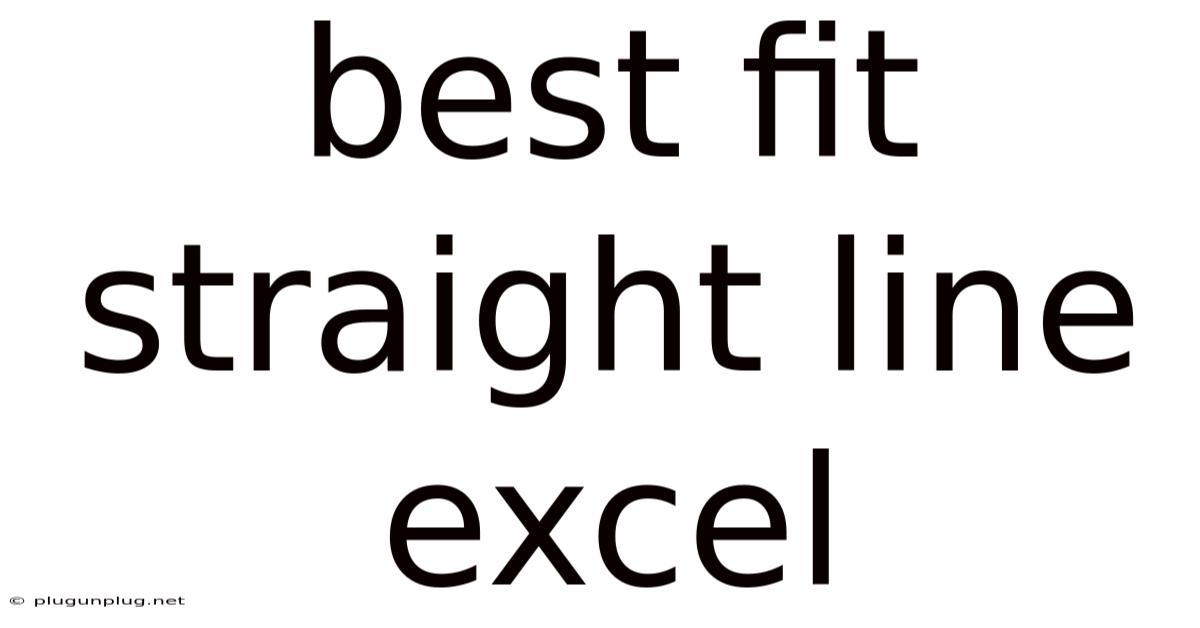
Table of Contents
Finding the Best Fit Straight Line in Excel: A Comprehensive Guide
Determining the best fit straight line, or linear regression, is a fundamental statistical technique with countless applications. Whether you're analyzing sales trends, predicting future growth, or understanding the relationship between two variables, mastering this skill in Excel is invaluable. This comprehensive guide will walk you through the process, from understanding the underlying principles to applying different methods and interpreting the results. We'll explore both manual calculations and leveraging Excel's built-in functions for efficiency and accuracy.
Understanding Linear Regression: The Basics
Linear regression aims to find the line that best represents the relationship between two variables: an independent variable (x) and a dependent variable (y). The equation for a straight line is represented as: y = mx + c, where 'm' is the slope (representing the rate of change of y with respect to x) and 'c' is the y-intercept (the value of y when x is 0). The goal is to find the values of 'm' and 'c' that minimize the overall distance between the data points and the line. This "best fit" line is often referred to as the line of best fit or the regression line.
The method used to determine the best fit line is often the method of least squares. This method minimizes the sum of the squared differences between the observed y-values and the y-values predicted by the regression line. This minimization process ensures the line is as close as possible to all the data points, balancing out deviations above and below the line.
Calculating the Best Fit Straight Line Manually
While Excel automates this process, understanding the manual calculations provides a deeper appreciation of the underlying principles. Here's a breakdown of the steps involved:
-
Calculate the means: Find the average of your x-values (x̄) and the average of your y-values (ȳ).
-
Calculate the deviations: For each data point, calculate the difference between its x-value and x̄ (x - x̄) and the difference between its y-value and ȳ (y - ȳ).
-
Calculate the sum of the products of deviations: Multiply the deviation of each x-value by the corresponding deviation of its y-value. Then sum up these products. This is denoted as Σ[(x - x̄)(y - ȳ)].
-
Calculate the sum of squared deviations of x: Square each deviation of the x-values (x - x̄)² and sum them up. This is denoted as Σ(x - x̄)².
-
Calculate the slope (m): The slope of the best fit line is calculated as:
m = Σ[(x - x̄)(y - ȳ)] / Σ(x - x̄)² -
Calculate the y-intercept (c): The y-intercept is calculated as:
c = ȳ - m * x̄
Example:
Let's say we have the following data points:
| x | y |
|---|---|
| 1 | 2 |
| 2 | 3 |
| 3 | 5 |
| 4 | 6 |
Following the steps above:
-
x̄ = 2.5, ȳ = 4
-
Deviations: (x-x̄) = (-1.5, -0.5, 0.5, 1.5); (y-ȳ) = (-2, -1, 1, 2)
-
Σ[(x - x̄)(y - ȳ)] = (-1.5)(-2) + (-0.5)(-1) + (0.5)(1) + (1.5)(2) = 6
-
Σ(x - x̄)² = (-1.5)² + (-0.5)² + (0.5)² + (1.5)² = 5
-
m = 6 / 5 = 1.2
-
c = 4 - 1.2 * 2.5 = 0.9
Therefore, the equation of the best fit line is: y = 1.2x + 0.9
Using Excel's Built-in Functions for Linear Regression
Excel provides a far more efficient and less error-prone method for calculating the best fit line using its built-in functions. The primary function is SLOPE and INTERCEPT.
-
SLOPE(known_ys, known_xs): This function calculates the slope (m) of the linear regression line.known_ysis the range of y-values, andknown_xsis the range of x-values. -
INTERCEPT(known_ys, known_xs): This function calculates the y-intercept (c) of the linear regression line. Again,known_ysandknown_xsrepresent the ranges of y and x values respectively.
Applying the Functions:
-
Enter your data: Input your x and y values into two separate columns in your Excel sheet.
-
Use the functions: In separate cells, use the
SLOPEandINTERCEPTfunctions, specifying the ranges of your x and y values. For example, if your x-values are in A1:A4 and your y-values are in B1:B4, you would enter=SLOPE(B1:B4, A1:A4)in one cell and=INTERCEPT(B1:B4, A1:A4)in another. -
Construct the equation: Combine the results from the
SLOPEandINTERCEPTfunctions to construct the equation of your best fit line.
Beyond Slope and Intercept: LINEST Function
For a more comprehensive analysis, Excel's LINEST function provides additional statistical information. LINEST is an array function, meaning it returns an array of values. To use it effectively:
-
Select a range of cells: Select a range of cells (at least two rows and two columns) to accommodate the output array.
-
Enter the formula: Enter the formula
=LINEST(known_ys, known_xs, TRUE, TRUE)and pressCtrl + Shift + Enter(orCmd + Shift + Enteron a Mac). This will fill the selected cells with the results.
The output array will include:
-
Slope (m): The first value in the top row.
-
Y-intercept (c): The second value in the top row.
-
Standard error of the slope: The first value in the second row.
-
Standard error of the y-intercept: The second value in the second row.
-
R-squared: Measures the goodness of fit of the regression line, indicating how well the line explains the variance in the data. A value closer to 1 indicates a better fit.
-
F-statistic: A test statistic used to assess the overall significance of the regression model.
-
Degrees of freedom: Related to the number of data points and parameters in the model.
-
Regression sum of squares: A measure of the variability explained by the regression model.
-
Residual sum of squares: A measure of the variability not explained by the regression model.
Interpreting the Results: R-squared and other Statistics
The R-squared value, provided by LINEST, is crucial for interpreting the quality of your linear regression. This value represents the proportion of the variance in the dependent variable (y) that is predictable from the independent variable (x). A higher R-squared (closer to 1) indicates a stronger linear relationship, implying that the model is a good fit for the data. However, it's important to remember that a high R-squared doesn't automatically guarantee a causal relationship between x and y; correlation does not equal causation. Other factors could be influencing the relationship.
The standard errors of the slope and intercept provide a measure of the uncertainty associated with these estimates. Lower standard errors indicate more precise estimates.
Visualizing the Regression Line: Scatter Plots and Trendlines
To visually represent the relationship between your variables and the best fit line, create a scatter plot in Excel. Then, add a trendline to the scatter plot. Excel automatically calculates and displays the regression line based on your data. You can also choose to display the equation of the line and the R-squared value directly on the chart for easy interpretation.
This visual representation provides an intuitive way to assess the goodness of fit and to identify potential outliers or deviations from the linear relationship.
Advanced Considerations: Non-Linear Relationships and Multiple Regression
While this guide focuses on simple linear regression (one independent variable), many real-world scenarios involve more complex relationships. If your data doesn't show a clear linear trend, you might need to consider:
-
Transforming variables: Applying mathematical transformations (e.g., logarithms, square roots) to your variables can sometimes linearize the relationship.
-
Polynomial regression: This involves fitting a curve (rather than a straight line) to the data, allowing for more complex relationships. Excel supports this through its trendline options.
-
Multiple regression: This technique extends linear regression to handle multiple independent variables, allowing for a more comprehensive analysis of how multiple factors influence the dependent variable. Excel can handle multiple regression using the
LINESTfunction with appropriate data ranges. -
Outlier detection and treatment: Outliers can significantly impact the results of a regression analysis. Identifying and addressing outliers is crucial for obtaining reliable results.
Frequently Asked Questions (FAQ)
-
Q: What if my data shows a curve instead of a straight line? A: In such cases, a simple linear regression might not be appropriate. Consider using polynomial regression or transforming your variables to achieve a better fit.
-
Q: How can I determine if my regression model is statistically significant? A: Examine the p-value associated with the F-statistic (from the
LINESTfunction). A low p-value (typically below 0.05) suggests that the model is statistically significant. -
Q: What does a negative slope mean? A: A negative slope indicates an inverse relationship between the independent and dependent variables. As the independent variable increases, the dependent variable decreases.
-
Q: Can I use linear regression to predict future values? A: Yes, but remember that extrapolation beyond the range of your data can be unreliable. The further you extrapolate, the greater the uncertainty in your predictions.
-
Q: What if I have missing data points? A: You can either remove rows with missing data or consider imputation techniques (replacing missing values with estimated values). However, be cautious about the potential bias that imputation can introduce.
Conclusion
Mastering linear regression in Excel is a powerful tool for analyzing data and gaining valuable insights. This guide provides a step-by-step approach to both manual calculations and utilizing Excel's efficient built-in functions. By understanding the underlying principles and interpreting the results appropriately, you can confidently apply this technique across various fields, from business analytics to scientific research. Remember to always visualize your data, consider potential limitations, and use caution when extrapolating beyond the range of your observed data. The more you practice, the better you will understand the nuances and the power of linear regression in uncovering hidden relationships within your data.
Latest Posts
Latest Posts
-
15 Out Of 25 Percentage
Sep 23, 2025
-
1 25 As A Percentage
Sep 23, 2025
-
Food Chain With A Lion
Sep 23, 2025
-
X 2 X 3 6
Sep 23, 2025
-
Angles Of A Regular Decagon
Sep 23, 2025
Related Post
Thank you for visiting our website which covers about Best Fit Straight Line Excel . We hope the information provided has been useful to you. Feel free to contact us if you have any questions or need further assistance. See you next time and don't miss to bookmark.